Few simple steps to configure Outlook (2000/2003/2007) with MS Exchange on first logon: It’s really not so difficult to configure outlook on first logon, you just need a PRF(Microsoft Outlook profile file) file. To create PRF file you need to download Office 2003 Editions Resource Kit Tools from following location. Download And you need Office Source Setup files. After install open Microsoft Office 2003 Custom Installation Wizard, and select office source, on step 4 select step 17 like following window.

Now Select New Profile, and set a name for the default profile.
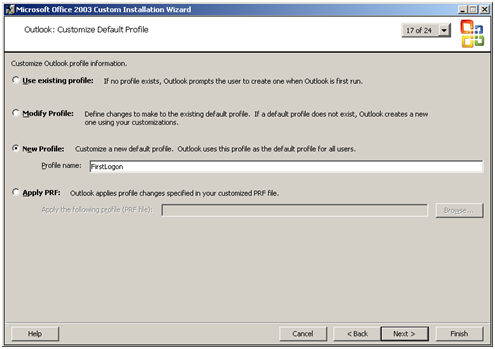
On user name field use %username%, and add your exchange server details (for e.g. MBX001.technochat.in), enable cache mode if you want to.

On next screen export PRF file.
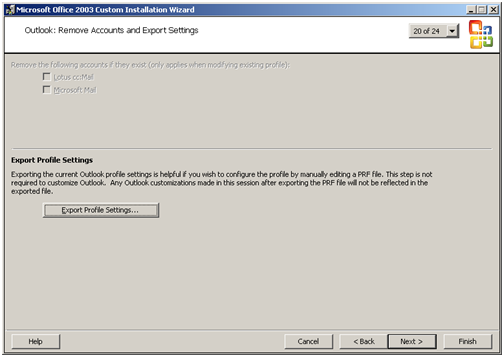
Save PRF file on any network location from where other can access (Recommended on netlogon folder).
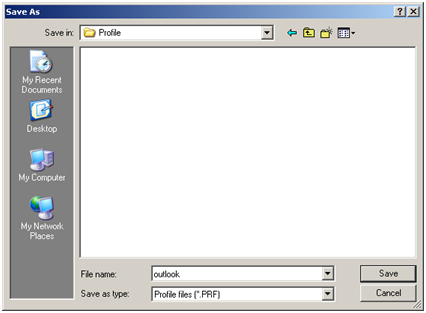 Sample PRF File
Sample PRF File
 PRF File (6.6 KiB, 1,638 hits)
PRF File (6.6 KiB, 1,638 hits)
1 2 3 4 5 6 | @echo off reg query "HKEY_CURRENT_USERSoftwareMicrosoftOfficeOutlook" >nul if not "%errorlevel%" == "0" ( FOR /F "TOKENS=3*" %%i in ('reg query "HKLMSoftwareMicrosoftWindowsCurrentVersionApp PathsOUTLOOK.EXE" /v Path ^| FINDSTR "REG_SZ" ') do set outpath="%%i %%j" cd %outpath% START "" "OUTLOOK.EXE" /importprf "\SERVERSHAREoutlook.prf" ) |
Disclaimer: All posts and opinions on this site are provided AS IS with no warranties. These are our own personal opinions and do not represent our employer’s view in any way.
This article currently have 9,401 views
![]() This work is licensed under a Creative Commons Attribution-NoDerivatives 4.0 International License.
This work is licensed under a Creative Commons Attribution-NoDerivatives 4.0 International License.